Receive TXL Timecode
TXL Timecode is a local network timecode protocol, created by TXL20 Production Tools, primarily to establish a simple and fast connection between Timecode Expert and our plug-ins, which you can use in your DAW.
Timecode Expert comes with two plug-ins in VST, AU, and AAX formats:
- TE DAW Reader: Read the clock of your DAW.
- TE LTC Reader: Read SMPTE LTC on a channel of your DAW.
Timecode Expert Setup is the same for both plug-ins.
Throughout this manual, we will use Pro Tools as our DAW, but the steps are similar for any other DAW. We begin with a Pro Tools project containing a single track with a song.

TE DAW Reader
The TE DAW Reader plug-in is a virtual instrument, so insert a new instrument track.

Insert the TE DAW Reader plug-in on the track.
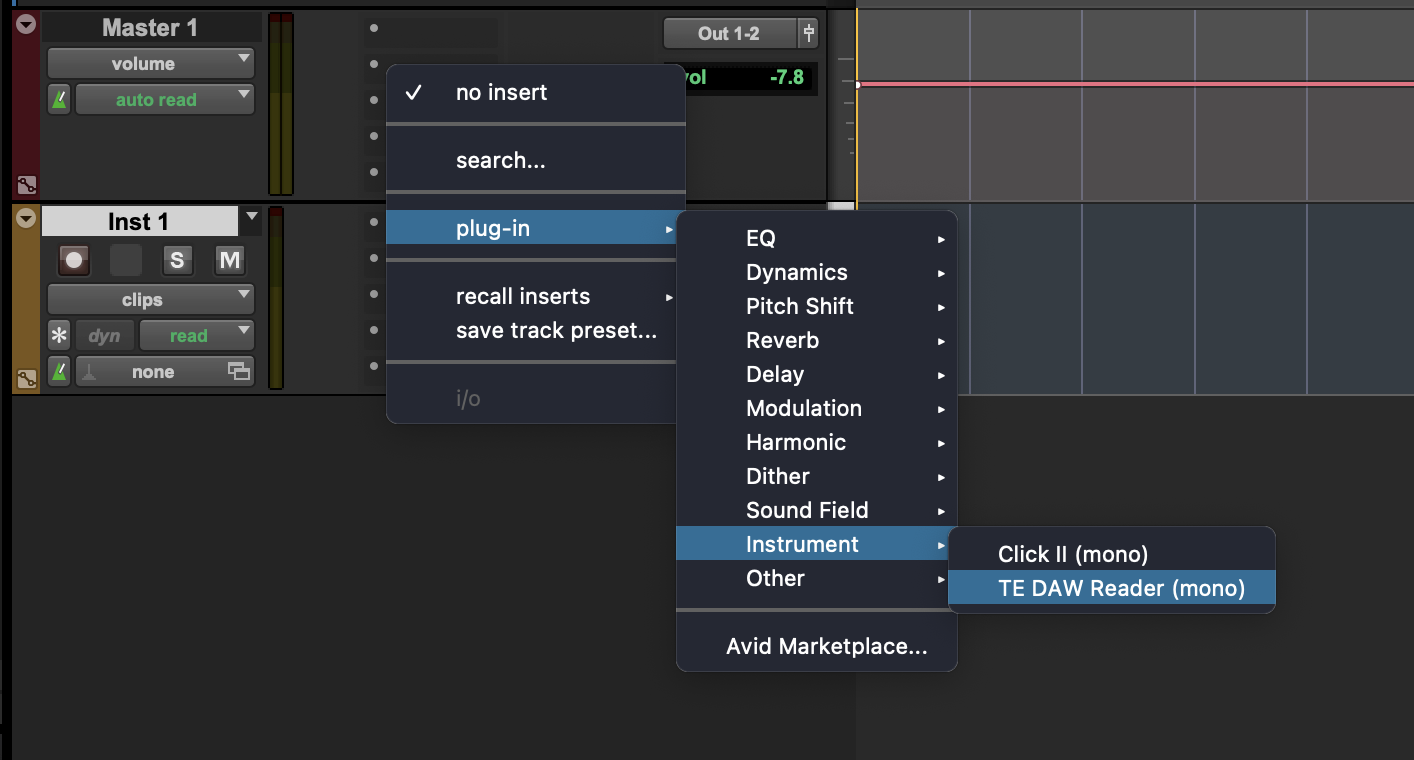
You can configure the plug-in using the following options:
- Frame rates: 24 FPS, 25 FPS, 30 FPS, and 29.97 FPS DF
- Custom offset: the offset for the plug-in to apply to the DAW clock. If you wish to use an offset, make sure that the [Custom Offset] button is enabled (green).
- Reader name: At the bottom of the plug-in, you can choose the name to be used for the reader. This name will be shown in Timecode Expert.
When the DAW is playing, the plug-in will start sending the TXL timecode.

Now, you can set up the Timecode Expert side.
TE LTC Reader
The TE LTC Reader plug-in is an audio effect plug-in, so insert a new audio track.
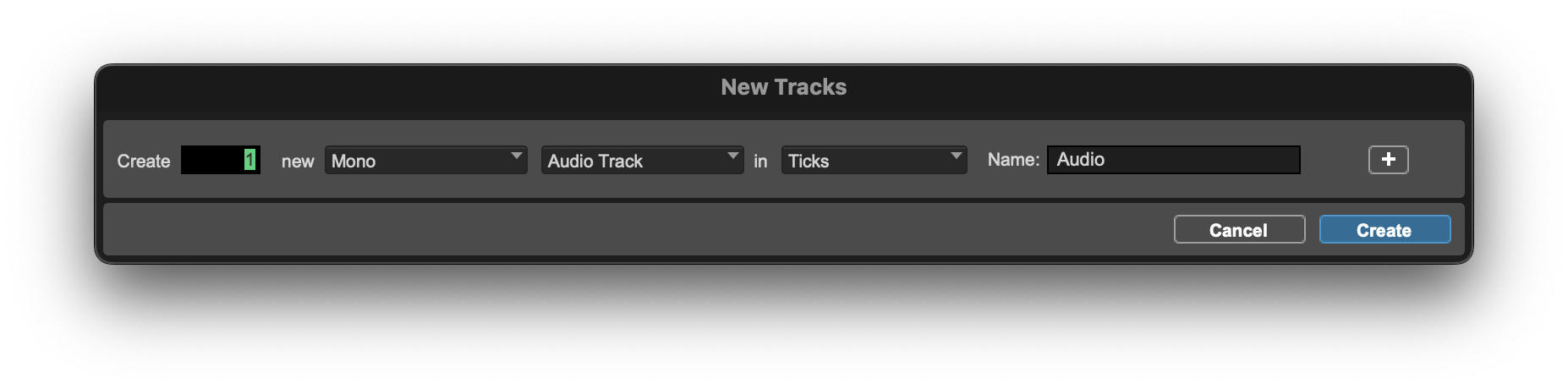
Insert the TE LTC Reader plug-in on the track. You can configure the Reader name: at the bottom of the plug-in, you can choose the name to be used for the reader. This name will be shown in Timecode Expert.
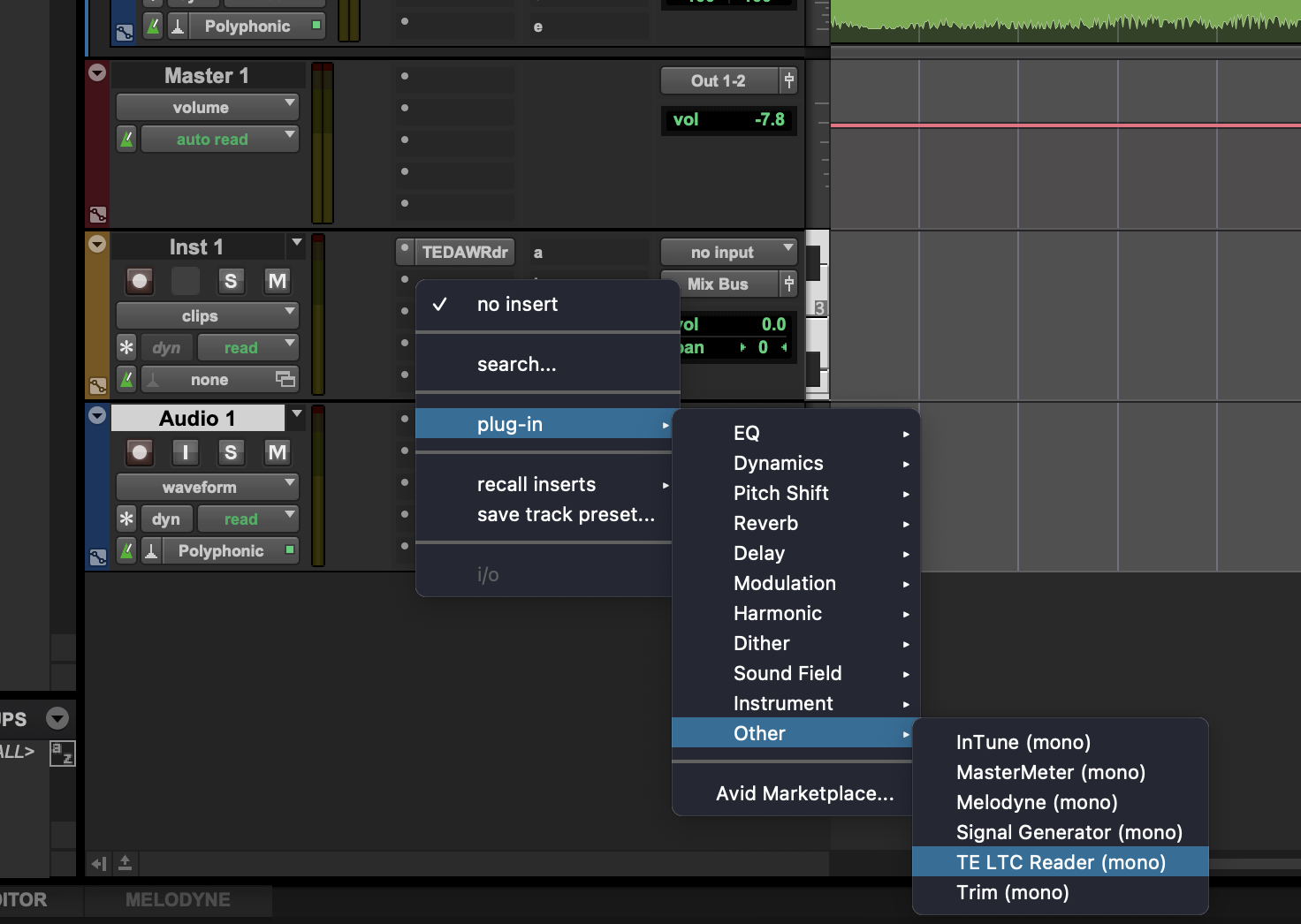
To read timecode using the plug-in, you need to insert an SMPTE track into the audio track.
Alternatively, you can use an external input that is playing the SMPTE.
To generate an SMPTE LTC WAV file, you can use our LTC WAV Generator at https://txl20.com/ltc-wav-generator/. In the example below, we are generating a 44100Hz, 8-bit, 30 FPS LTC track, starting at 1 hour, with a duration of 1.5 hours.
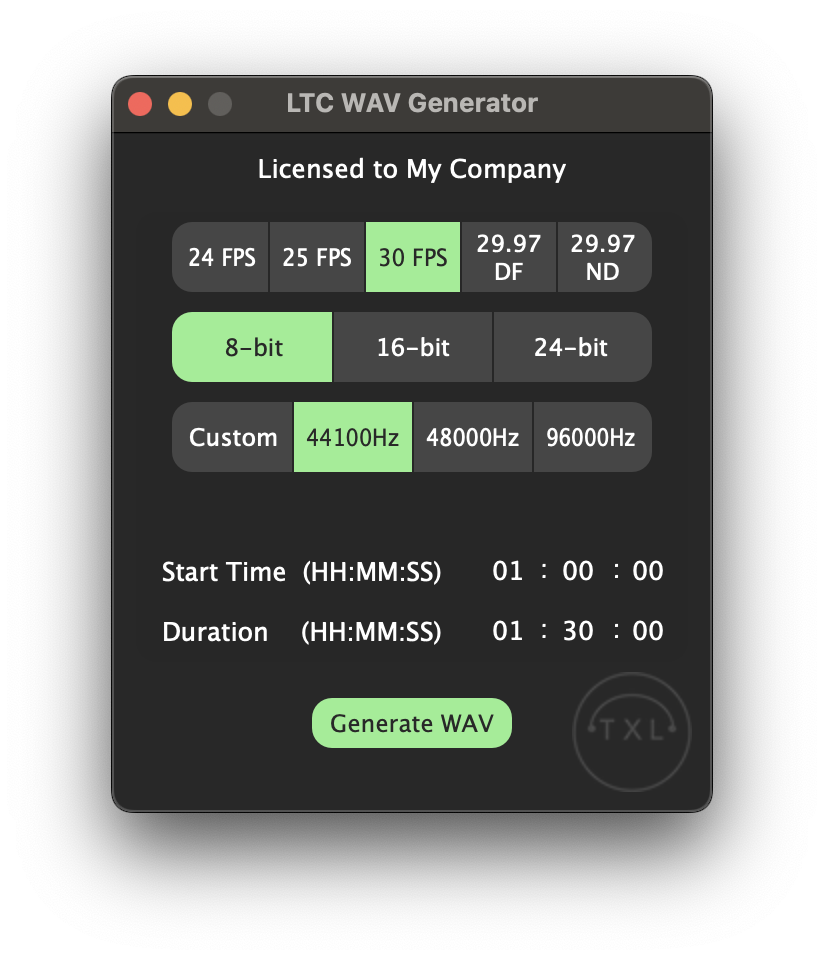
Insert the created WAV file on the track. When the DAW starts playing, the plug-in will start reading the LTC and start sending the TXL timecode.

Mute the audio output of the track to prevent the SMPTE LTC stream from playing over the speakers.
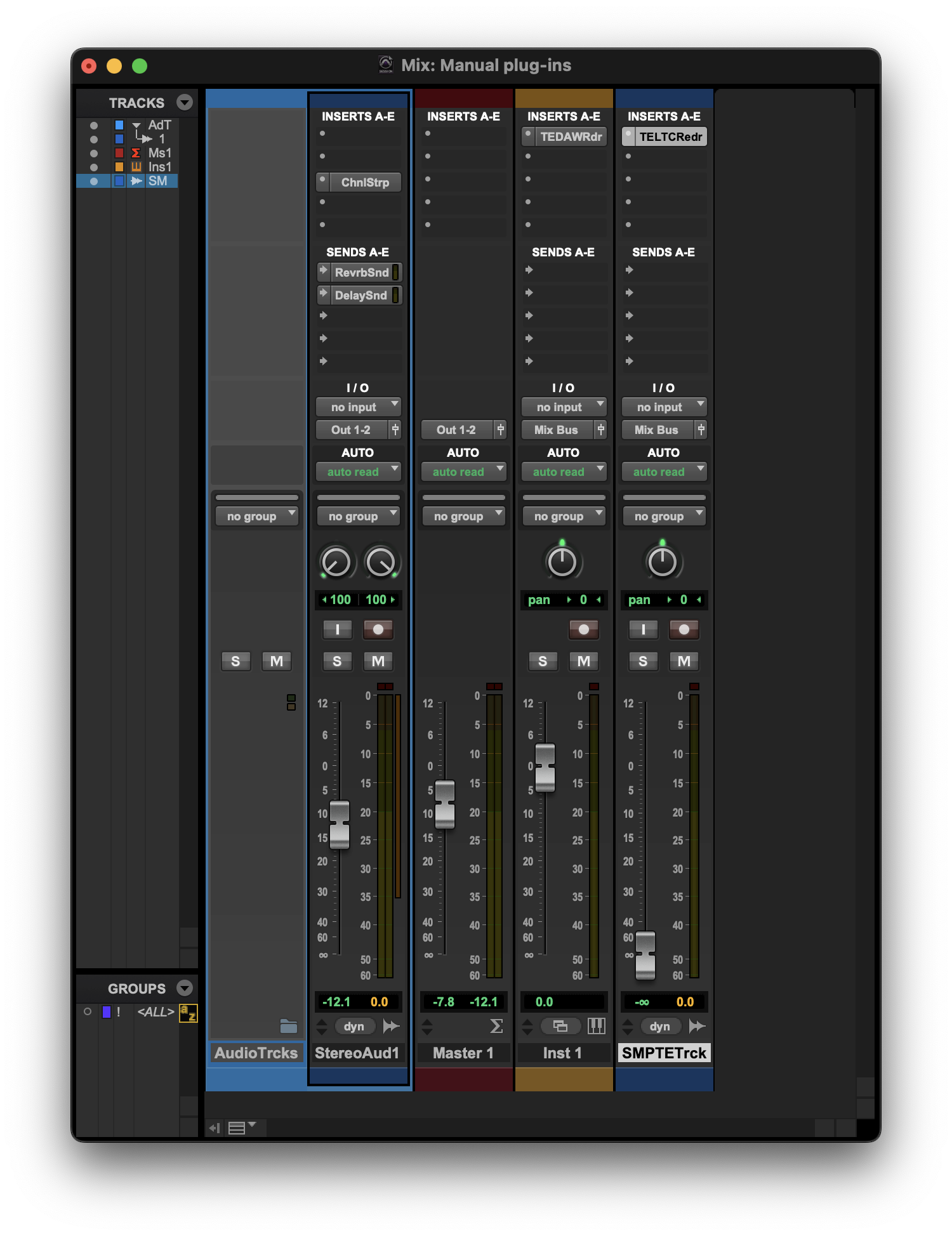
Now, you can set up the Timecode Expert side.
Timecode Expert setup
We start with an empty project. To start receiving TXL timecode, click on the add component '+' button on the top left of the start screen.

In the bar that pops up, click 'TXL'.
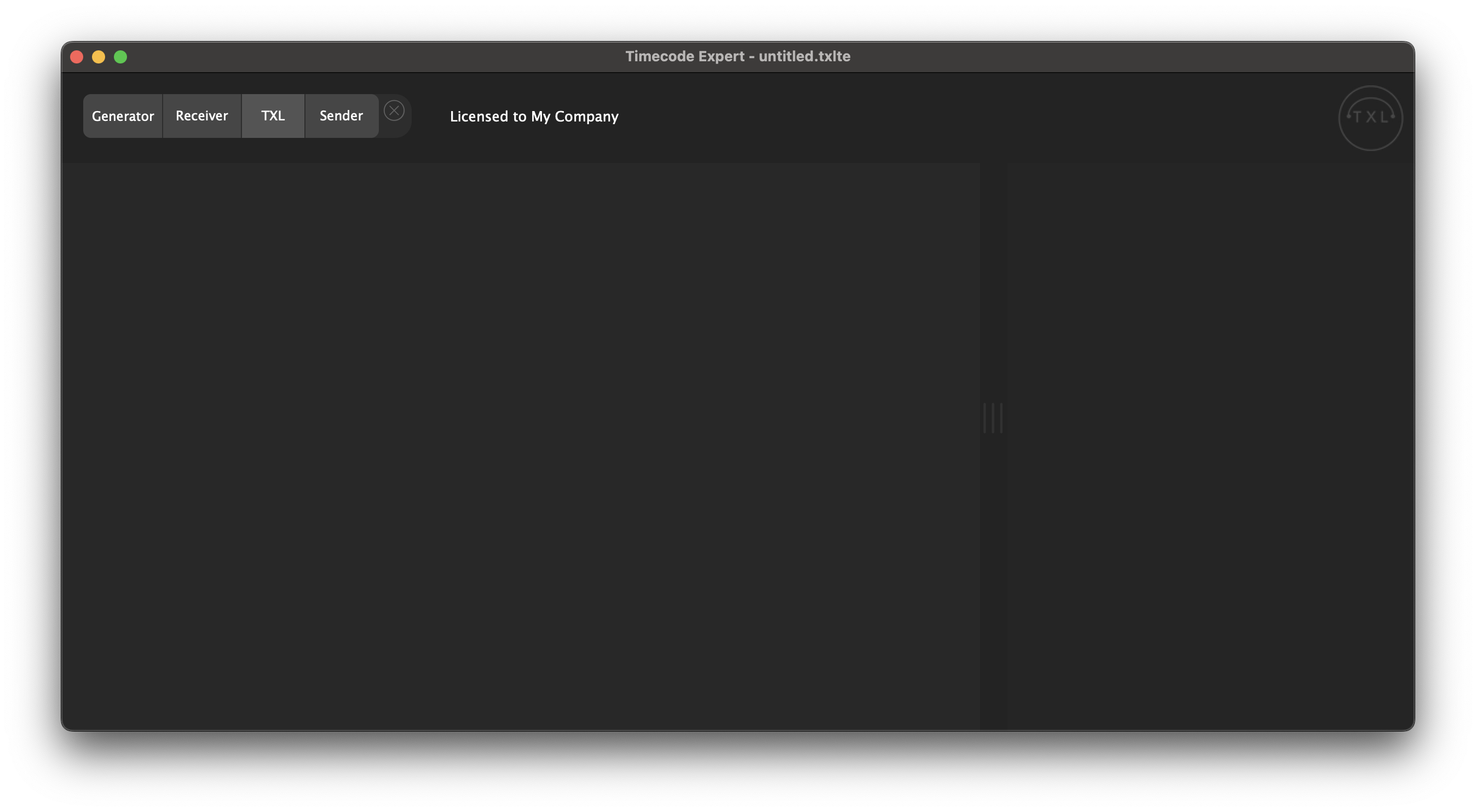
A TXL receiver is added to your project. You can select one of the sources we created before in Pro Tools.

We add another TXL receiver to receive both the LTC Reader and DAW Reader sources.

When you have created sender components, you can draw routing from the receivers to the senders and start converting timecode.
