OSC for controlling Generators
You can use message for controlling the Generator components in Timecode Expert. On this page, you find the commands that you can use, as well as an example using QLab.
OSC Commands
OSC commands can be used to control Generator components. Play/Pause/Stop and timing can be controlled using OSC. Timecode Expert listens to message with the OSC address "TimecodeExpert". The first value that always needs to be included is of type string; the name of the Generator component you wish to control.
To control the playback of the Generator, the next value has to be of type string, with value "play", "pause", "stop" or "clock". For example:
- "/TimecodeExpert,ss,Generator 1,play" starts "Generator 1"
- "/TimecodeExpert,ss,Generator Lighting,pause" pauses "Generator Lighting"
- "/TimecodeExpert,ss,Generator Generator 4,stop" stops "Generator 4" and resets its time
- "/TimecodeExpert,ss,Generator 1,clock" acts as a click on the clock button of "Generator 1", either playing the actual time, or pausing playback
To set the time of the Generator, the Generator name string is followed by 4 integers, for hours, minutes, seconds, and 1/100 seconds. For example:
- "/TimecodeExpert,siiii,Generator 1,10,10,10,0" sets the time of Generator 1 to 10 hours, 10 minutes and 10 seconds, and 0 1/100 seconds.
Example using QLab
In this manual, you will learn how to control a Generator component in Timecode Expert using QLab, but the same can be accomplished with other tools.
We start with a project containing a Generator and a Sender component.

We change the standard default name "Generator 1" to "Generator using OSC".

To enable OSC control, we open the External settings tab, by clicking [Options] -> [Preferences] -> [External].

We enable OSC input by clicking the [OSC] button, which will turn green. You can select the network adapter to be used, and set the desired port. By default, 127.0.0.1, the loop-back adapter, and port 9001 will be used. In this manual, we will use these default settings.
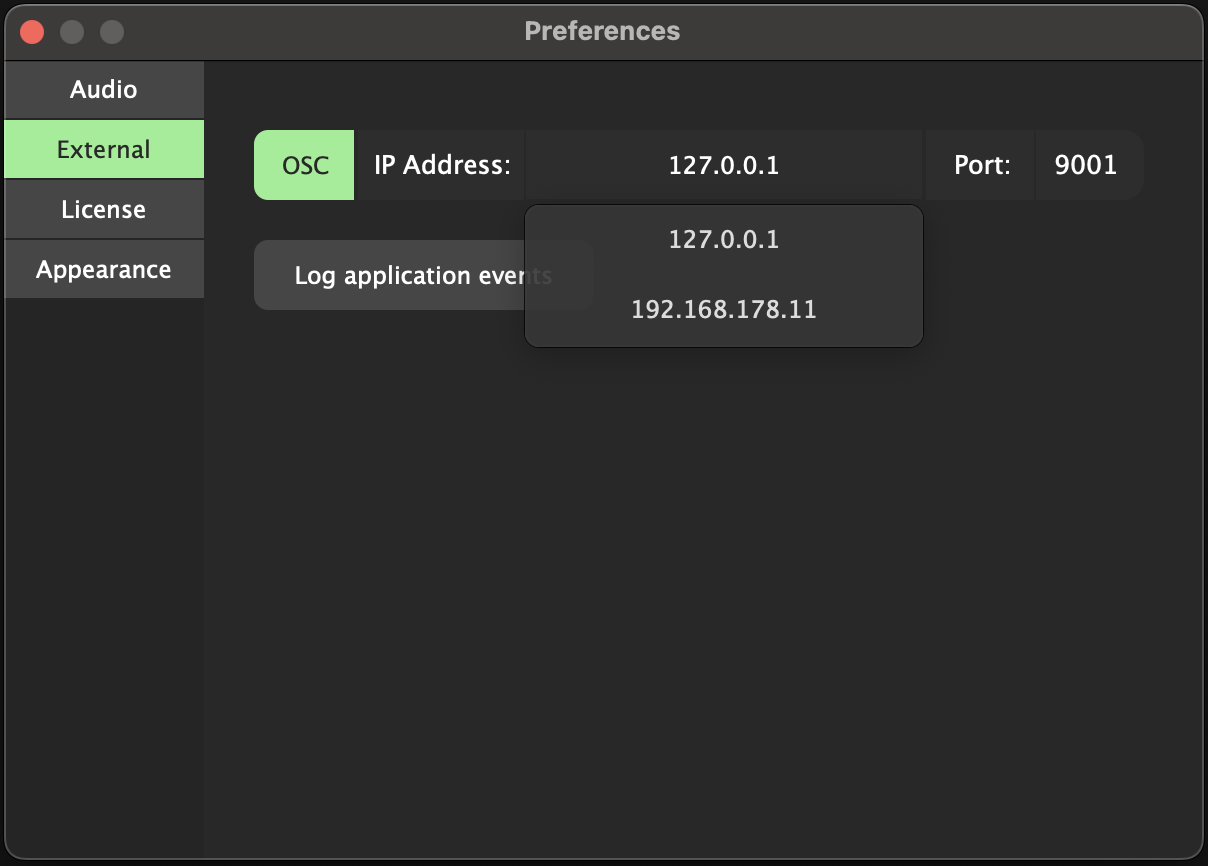
Now, we are going to setup the QLab side. We start with an empty workspace.

First, we have to configure the network outputs, by clicking the settings icon on the bottom right, and then clicking [Network] on the left in the Settings window.

We add a network cue, by clicking [Cues] -> [Network].
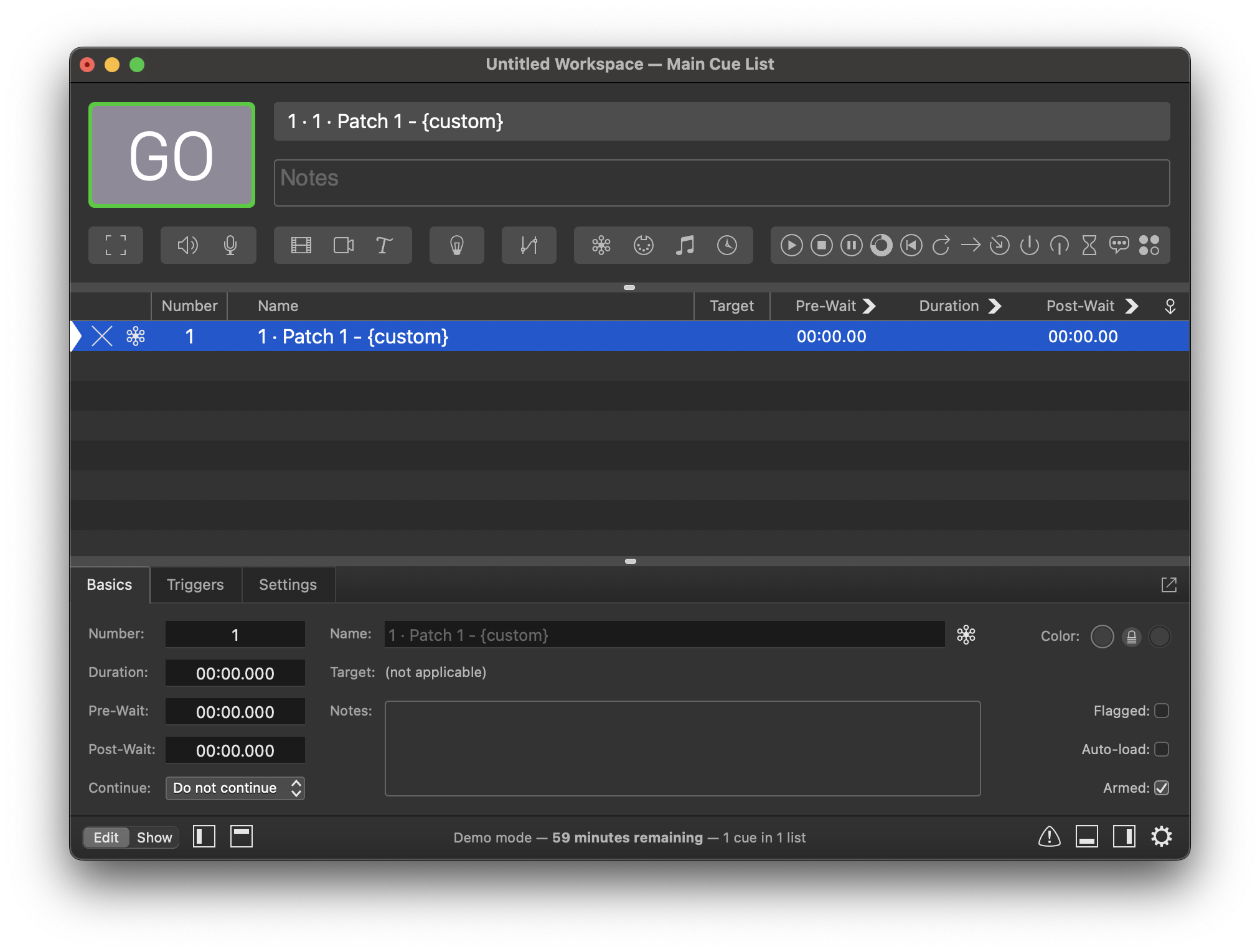
We click the [Settings] tab in the bottom part of the window, and enter the OSC message in the textbox. We are going to create a message that will set the current time of the "Generator using OSC" at 1 hour and 30 minutes.
The address of the message is "/TimecodeExpert". We follow with the arguments, the first one being the name of the Generator: "Generator using OSC". We follow with 4 numbers, for hours, minutes, seconds, and 1/100 seconds, respectively.
In QLab, we do not need to specify the types of the arguments.
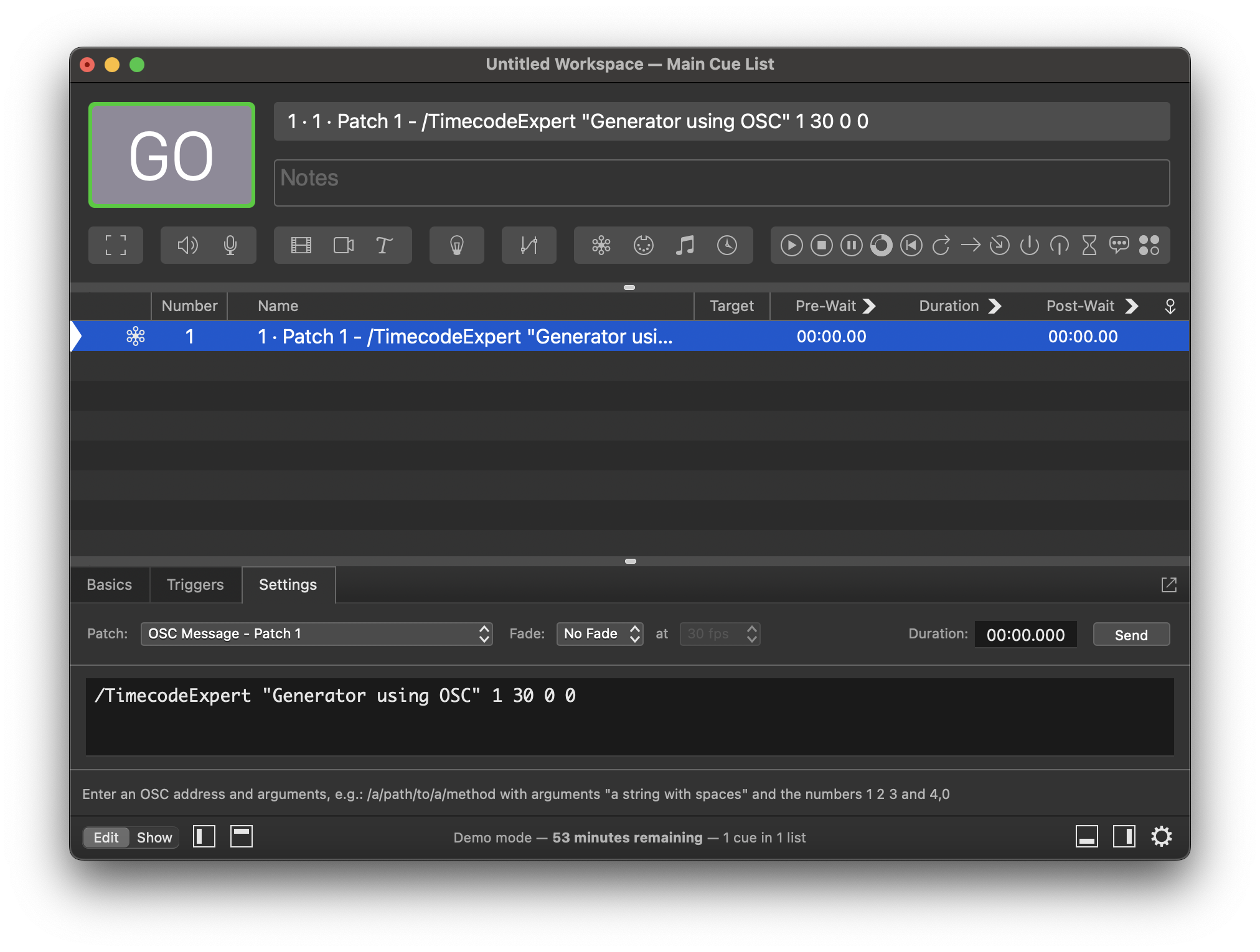
We add another network cue.
We are going to create a message that will start palying the "Generator using OSC".
The address of the message is "/TimecodeExpert". We follow with the arguments, the first one being the name of the Generator: "Generator using OSC". We follow with the "play" command.

We add another network cue.
We are going to create a message that will pause the "Generator using OSC".
The address of the message is "/TimecodeExpert". We follow with the arguments, the first one being the name of the Generator: "Generator using OSC". We follow with the "pause" command.
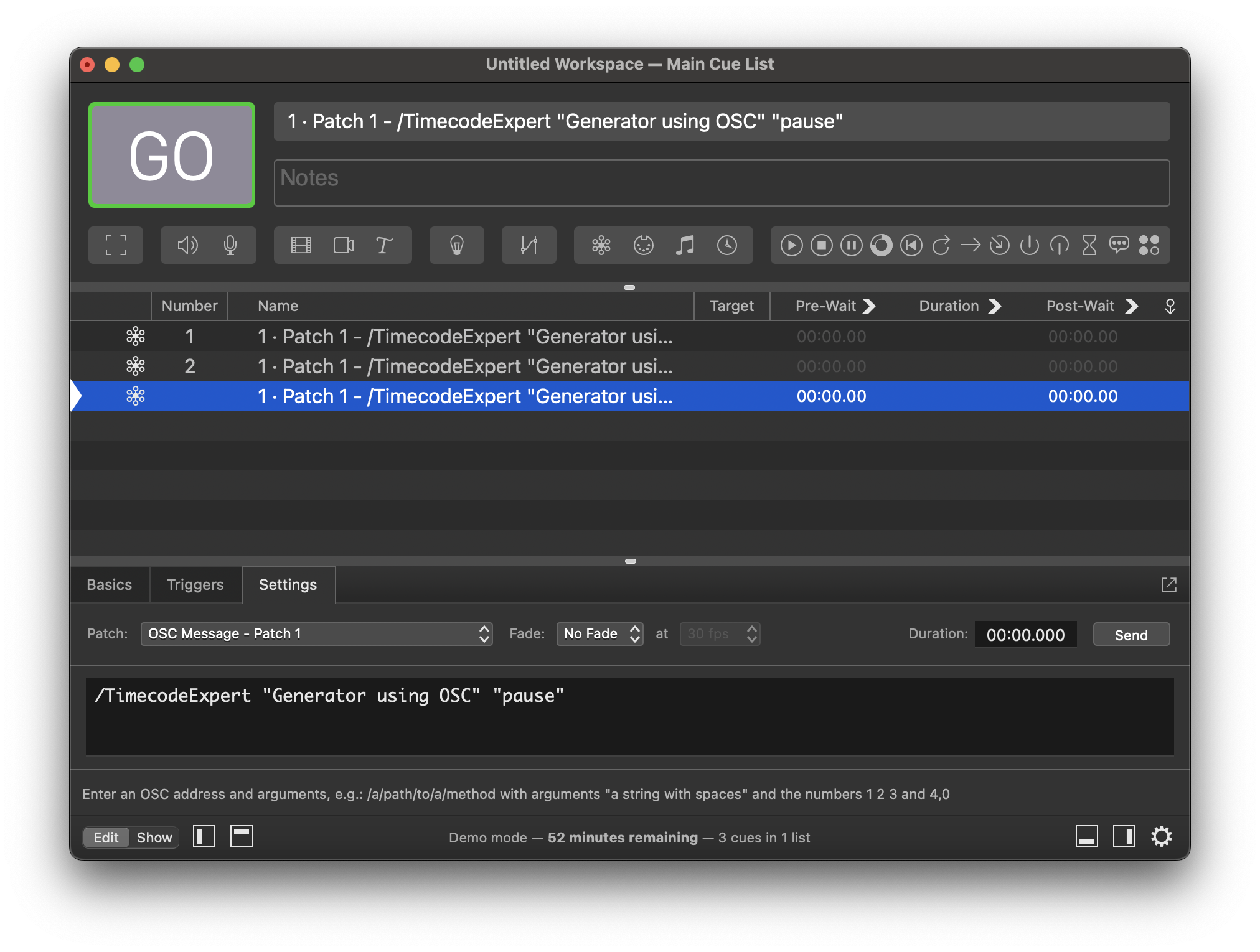
Now, we can test whether the cues control the Generator component in Timecode Expert as expected.
We click the top cue in QLab and press the [GO] button.
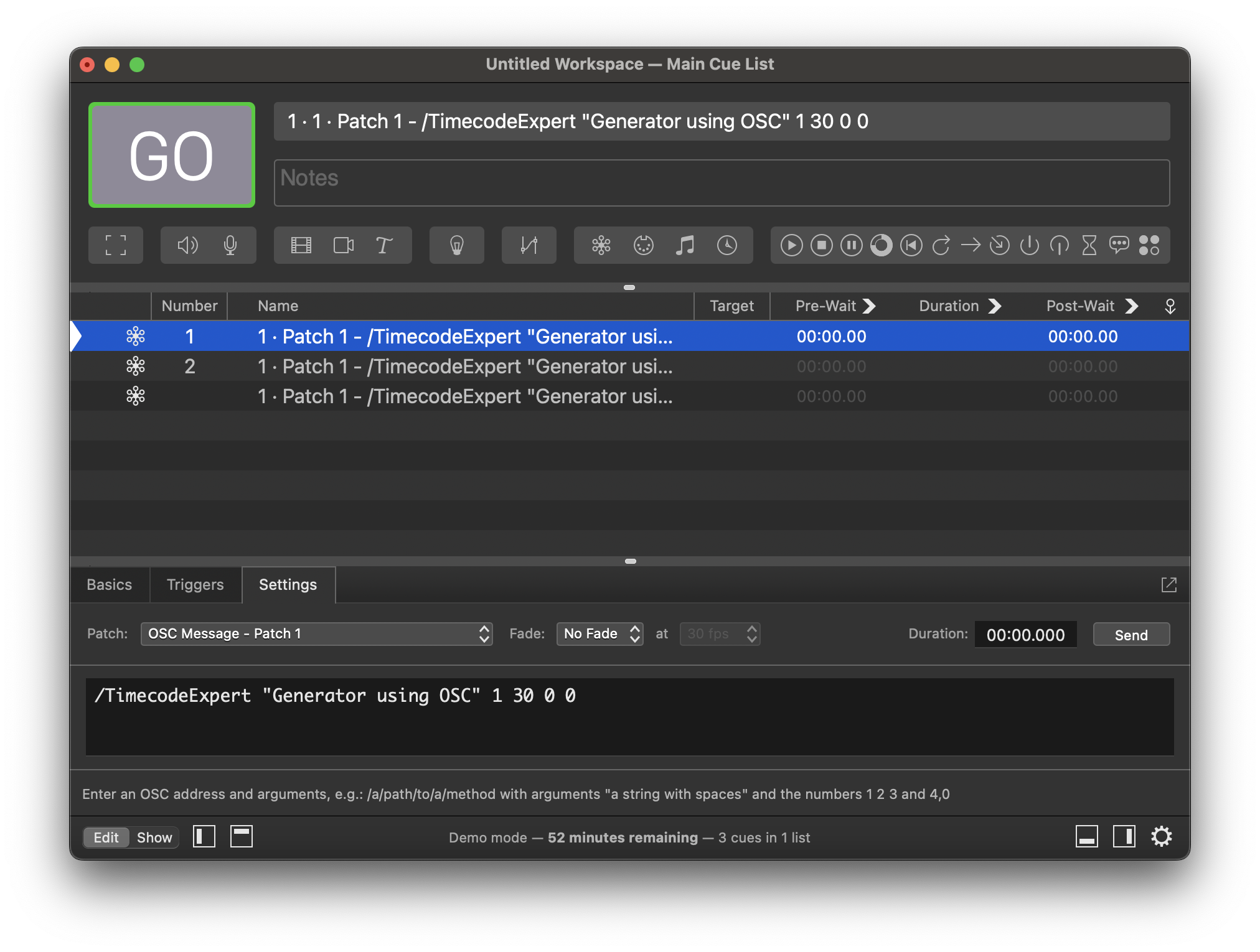
The time of the "Generator using OSC" jumps to 1 hour and 30 minutes.

We click [GO] again in QLab.

The "Generator using OSC" starts playing.

We click [GO] again in QLab.

The "Generator using OSC" stops playing.

In this manual, you have learned how to use QLab to control a Generator in Timecode Expert.
OSC control of generators comes in handy, when you are utilizing the full screen mode of a Generator component. You can find more information about that here.
